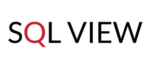One of the Redmine’s defining characteristics may be considered a high level of its customization capacities. .
But what can be changed? How to personalize the tool correctly? Is professional help really necessary? Our post hopes to provide answers to all these questions.
With this article, you will learn the following:
- Why Are Custom Fields So Relevant in Project Management?
- Where Do We Manage Them?
- Custom Field Formats
- Custom Field Properties
- Custom Field Options
Why Are Custom Fields So Relevant in Project Management?
Have you ever heard about the concept "more means better”? Despite its polemic nature, the idea may still be applied to project management quite successfully. When projects are being planned, the information surfeit (in a good way) is definitely not an extra. So, the more detailed a task, the more successful its realization by a team.
Migrate to secure hosting
Don't waste your time on Redmine maintenance. Hire experts and focus on your projects
Consequently, custom fields are just a must for any project management system because they let users append as much metadata as possible and get a full overview of their workflow. Luckily, Redmine offers an astonishing variety of custom options: plain text, numbers, lists, checkboxes and more. In some sense, it is customization that makes Redmine a game changer: additional fields enrich the system’s elements and add some new properties to almost each category.
Where Do We Manage Them?
To manage custom fields, go to the Administration menu: the Custom fields page.

This page will reflect all the activated custom fields for a specific category. If you want to create a new one, click on the New custom field link. First, you need to choose a category to which a field will be applied, for example, users or issues. Then, Redmine provides you with a particular form (the most extended one is for the category of issues):

Custom Field Formats
Each format goes with various properties, so first let’s try and understand their types.
1) The Boolean Format can only be used if the default value of this custom field has to accept Yes/No options.
2) The Date Format is created for storing a date in a custom field. It is used with the calendar icon so that users may choose a proper date value in the calendar dialogue.
3) The Float Format is designed, for example, to limit the number of digits in the Min-Max length property.
4) The Integer Format is used for the same properties as the previous format.
5) The Link Format stores values that are rendered as links, so they should be valid URLs.
6) The Key/Value List Format is needed if there is a choice form several options. Note: the field for specifying possible values appears only after a user has already created the custom field of this format.
7) The List Format is quite similar to the previous one with two differences: the field for possible values is activated from the beginning, where each option, rendered as a text area, should be situated on its own line.
8) The Long Text Format is for free texts of a large volume.
9) The Text Format accepts shorter values in comparison with the previous format. Also, it includes the Link values to URL property.
10) The User Format determines a team member as a value. The list of users is limited to specific project roles.
11) The Version Format may be used to define a stable version for each project.

Custom Field Properties
No matter what category is being personalized, these properties remain unchanged:
- Name (the only required property)
- Description (subtitle)
- Format
- Min - Max length (in characters)
- Text formatting
- Regular expression (used for value verification; learn more here)
- Default value
Custom Field Options
The following table demonstrates which options are available for each custom category:

In short, users are dealing with six custom field options in Redmine:
1) The Required Option, which is available for all the categories, defines whether the value of the custom field is required or not.
2) The Editable Option decides whether a particular custom field can be edited or not; currently accessible only for the Users category.
3) The For All Projects Option, used now by issue custom fields, specifies the availability of a specific field for all projects automatically.
4) The Used as a Filter Option is another great Redmine feature that lets teams use custom fields as filters; available for issues, projects, versions, time entries, users and groups.
5) The Searchable Option is available for projects and issues, so they can be searched via the Search link.
6) The Visible Option determines whether a custom field will be visible on open pages (e.g. on the Overview page). Otherwise, it will be displayed only in edit mode.
Migrate to secure hosting
Don't waste your time on Redmine maintenance. Hire experts and focus on your projects
Start Customizing Redmine Right Now!
Well, Redmine is undeniably good at adjusting which makes it a truly Agile tool. Still, there is no limit to perfection: technologies keep developing with the speed of light, so does Redmine. The RedmineUP team has created an entire collection of useful plugins that goes far beyond Redmine's default custom options. Get our special trial – make your Redmine unique!