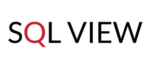July 2 is a day that the Redmine community looked forward to for a long time. New version 3.4 is released. It brings together 200 fixes, updates, and improvements. Our team takes a tour of the most interesting features. .
The newest version of the Open Source platform introduces extended ticket (and issues) view, filtering, and UI improvements among others. They make this project and the issues management system more comfortable to use and efficient. Here’s the shortlist.
If you want to see all changes, follow this link to see complete list of new Redmine 3.4.0 features and changes
UI Improvements
The new version brings high-resolution thumbnails and Gravatars (Feature #24927), as well as high-resolution images displayed in content placed in formatted text fields (Feature #24922). It follows support for Retina displays in MacBooks. This feature has already been available in our Redmine Themes before the released update.
![]()
Users can now drag images and files into the wiki areas (Feature #26071) instead of manually attaching files and then adding them one-by-one. If the file contains spaces in the name, they are being autofixed by default. Take a look at a comparison of the two methods—the old one and the new one:

As we are talking about adding files, I want to point out an important feature that many users have been waiting for—deleting many files in one action (Feature #13072). In the previous Redmine, you had to remove every file manually and wait for the view to refresh. Now if you Edit an Issue and scroll to the Attach File section, you can see the Edit Attached files link, which when clicked opens the list of files attached to the issue and lets you tick a box next to the files you want to be removed. Then you just need to Submit the change. Et voilà!

After the update, if you click on the files, it does not download by default but opens a preview (Feature #25988). From here you can download the file if needed.

Downloaded links are also now more visible with an additional icon next to them (Feature #26035) —both under the issue details and in the change log next to the entry that the file has been added.

Also, you can now tag users in the wiki areas by simple command user:username or user:number (for example, user:admin, user:399 (Feature #4179) ). This is a useful feature for documentation purposes or to mark teammates. It cannot be used for linking or notifyifng users yet, as they do not receive notifications.
Redmine now supports monotype text and provides a choice between monotype and proportional-width fonts in the text areas (Feature #23653). This feature makes it easier for developers to go through the code and find the necessary parts. Plus, for some users, it will just look much better. :)
In 3.4.0, users can stay logged in to one account from several devices (Feature #10840). It will make it more comfortable to use for example computer and mobile phone.
The “Add New Item“ button (like add New Version, add New Member (Feature #24720)) in the Project Settings has been moved to the top left corner, so it is more intuitive to find it now.

“My Page” goes in a better direction
Your personal page can be now turned into a customized dashboard with just a few clicks. First, it is now possible to edit its layout from the page itself (Feature #25297), without the need to enter the settings. Second, you can now reorder items by dragging them in the desired order or layout. Third, you can now easily add many other items.
These include a column selection with issue lists on My page (Feature #23459). Next, you can add all previously saved Custom Queries (Feature #1565). For each item with issues, you can select columns that are visible (Feature #8761). And, finally, issues lists at My Page are now sortable (Feature #7769).
In the Spent Time section, you can now change the default period being shown (in the older Redmine, it showed only seven days (Feature #8761) ).
Finally—Ajax Project Search
The new Redmine 3.4 includes an improved Ajax project search field that replaced the old drop-down list (Feature #23310). Now it is much easier and faster to find a certain project among dozens of others, especially because the search goes through subproject as well (Feature #9909). As soon as the user starts typing, the system shows narrowed results matching the entered texts, which is similar to web search engines.

Improved Time Tracking
Major improvements in time tracking start with the “Spent Time” section that can now be displayed in a separate tab and accessed from the top project menu (Feature #23311).

Another prominent feature is enabling time entries to be grouped by date or user. The view can be further collapsed and expanded for only selected dates or users (Feature #16843).
 Time log grouped by date.
Time log grouped by date.
 Time log groupped by users.
Time log groupped by users.
Uers can now also save such views as custom queries (Feature #14790). The only missing point is a report view, which is not saved, and has to be set up again after opening the query from the menu.
You can now have more time entries between projects (Feature #588). Just select the ones that should be reassigned and choose new projects from the list below.
Our project managers also find it worth mentioning that the “issue” and “comment” fields can be marked as mandatory for time log entries. This helps to track time spent for each task (Feature #24577). If deselected, users still can enter time entries per project with just the tracker type.
Improved and Extended Filtering, Issue, and Ticket View
If you have the main task with subtasks in the main issue details, you now see a progress bar for subissues (Feature #3425). Moreover, there is a quite logical update in changing the parent issue status (Feature #10989). It can be closed only when all the subissues will be closed.
In the issue list view, you can add a new column with attached files (Feature #25515). You can also sort it out by the ones that contain the files or the one that does not.
The new Redmine version allows adding custom fields with “file” type for issues (Feature #6719). It can be further limited to specific file extensions only. It is useful, for example, to upload a contract, pre-dev analysis, or other files to the projects.

Apart from files, you can now display “Last Notes” and “Description” in the issue lists (Feature #1474). Notes will be especially useful to see at a glance for which support tickets have already received a reply or which tasks have been recently commented on and their stage. It saves you precious time on empty clicking on each issue. This feature has already been available in our Helpdesk plugin as a “Last Reply” visible in the ticket lists.
Issues can now be additionally filtered by the following parameters:
- Target Version Status (e.g., closed) and Due Date (Feature #23215)
- Further for Target Version—issues with Any and None assigned (Feature #20279)
- “Updated by” or “Last updated by”(Feature #17720) —this is a major improvement because it lets you find issues updated by a particular user. For instance, if you have customer support agents servicing the same clients at the same time, you may select only the ones that were replied to by a specific agent. “Last Updated by” is also a new column available in the issue list.

- Filter issues by attachments (Feature #2783) —useful to find, for example, tickets with files or a particular file type, for instance, tickets sent to customers over a billing period with attached invoices or CRM issues with attached contract. Also, enabling column with files in the issues list will list all the files attached to an issue. By clicking on their name, you will be taken to preview.
- Also, issues can be filtered by Version’s custom fields, if such is available (e.g., Release date (Feature #21249) ).
Furthermore, projects have received a Version filtering, which is a great way to find a particular sprint, release, or phase (Feature #22608). Plus, you can now add a new version directly from the Versions page (Feature #24011).
In the Project setting, you can set up a default assignee (Feature #482). This means that whenever someone adds a new issue and the assignee was not selected the default users will be assigned. This is useful, for example, for the helpdesk department or development team.
For bulk-edit of issues, if there are custom fields that can get lost, the system will now display a warning to prevent data loss (Feature #22600).
Other changes
Other features that improve Redmine include adding regex texts on receiver email (Feature #5856). For nontechnical users—you must have noticed all these “Please leave a reply above this line” or by contradicting “don’t reply below this line” in support messages. Now you can just specify a set of characters after which email will be cut and not taken into the tickets, for example, to filter out the message content that appears after:
On 27 Jun 2017, at 11:36, Jan Kovalski wrote:
You can use the following regular expression:
^On.*\d{4}.*@?[a-zA-Z0-9.-]*[.]?[a-zA-Z]{0,4}wrote:$
You can choose to have Redmine import only fresh text of a message and not data from before.
There are also features not included in the main trunk (release). As they are patches and not officially released, each company has a choice to add them if they want or feel they need to. Still, you can take a look at fixed translation patches and a few others, for example (Patch #22356), (Patch #25215), (Patch #21705).
Ready to use Hosted Redmine with top plugins and professional services. No setup, migration or configuration fees. GDPR Compliant. Get started with a 15 - Days Free Trial.
Summary
In summary, the new Redmine 3.4 is equipped with a better, easier user experience that makes working wth the system smoother and more intuitive. Improvements in the areas of time tracking and issue filtering give more elasticity and more advanced options to control tasks and manage projects more adequately. “My Page” can now be turned to the fully customized portal that allows users to access all areas of systems from one place, which saves a lot of time and makes keeping track of things easier.
How do you like the new changes? What do you think of the new features? Share your opinion in the comment section below, and share this article with other Redmine users by using the share buttons on the left.
*Update: This post have been updated for comprehensiveness *