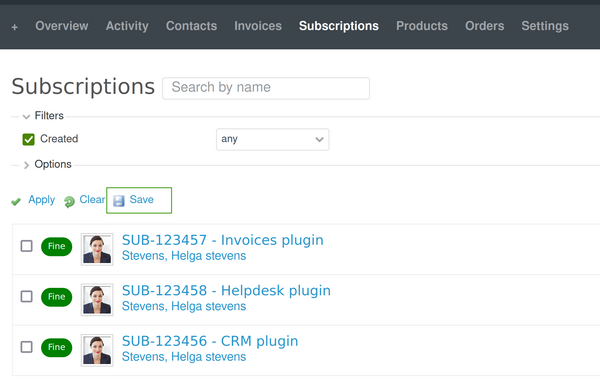- Activating the feature
- Preparation before adding a subscription
- Add a subscription
- Filtering
- Saving a query
From Products version 2.2.0, a new feature was added - Subscriptions tracking. It makes it easier for you to track your orders/products, especially if they are some kind of services or licenses because the setting of the subscription period and time is exactly the way they are designed to be.
Activating the feature
The Subscription feature is a separate module, so it needs to be activated before start using it. For this purpose, you have to go to a project - settings - project tab. And here in the Modules section, please make sure to enable the listed below:
- Product subscriptions
- Products
- Orders
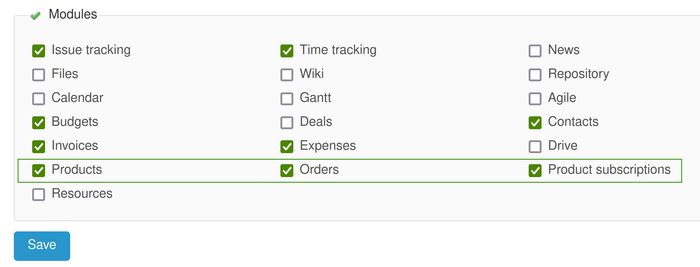
Preparation before adding a subscription
Before adding a subscription, you need to create a couple of things.
Firstly, you need to create a products. It could be done in the project tabs - the Products one.

Then, please create a new order, it happens in 2 ways (it is up to you which one 2 choose, the final result will be the same):
- Either from the Orders tab
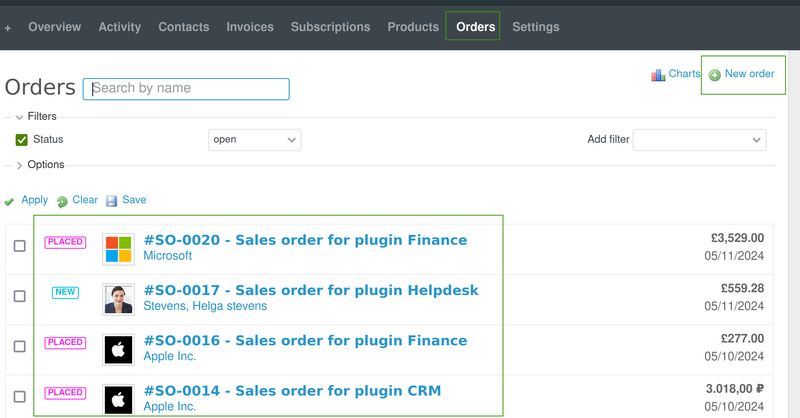
- Or from the Subscriptions tab directly (in this case, you will be automatically redirected to the Orders tab while creating the new order)
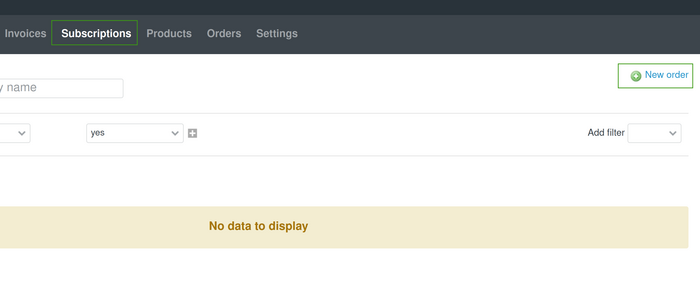
Add a subscription
So, now while creating (or editing) an order, you have to add the products in the Order lines section of the order. And then, you will se a green plus button that will allow you to add the subscription of the specific product (service).
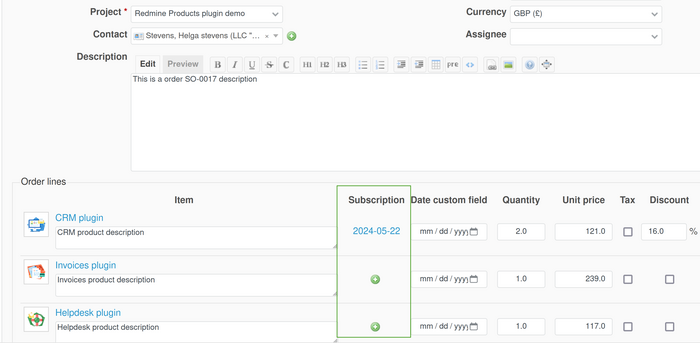
Then a windows will appear for filling the 3 required fields for the subscription:
- Reference
- Start date
- Expire date
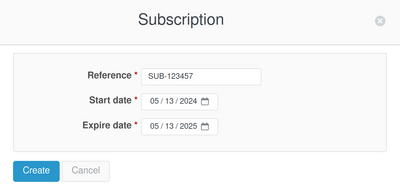
After saving them, they appear in this way in the order.

And also if you click on the contact (company) that is assigned to the order, you will be able to view the subscriptions in the right side of available tabs. They are clickable here - when you select one, you will be redirected to the order accordingly.
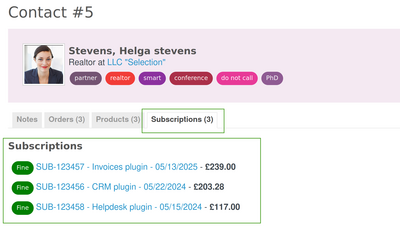
Filtering
Once created, the they could be found (the full list of them) in the Subscriptions tab of the project. For a better control, there is a filtering option. You can set the following criteria:
- Fine
- Author
- Tags
- Date (Created and/or Updated)

Saving a query
If you define some filters and would like to access them with one click in the future, then you can use the Save query option.