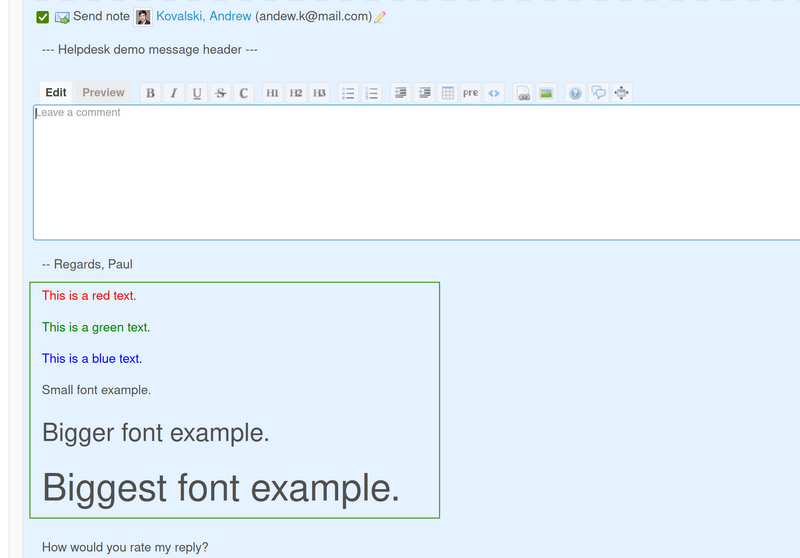This article will show you how to change the font size and color of a text in the Helpdesk template in a few simple steps.
Text formatting
Firstly, please make sure you have Textile set in the Text formatting field. To do it, go to Administration - General tab and scroll down in the available options.
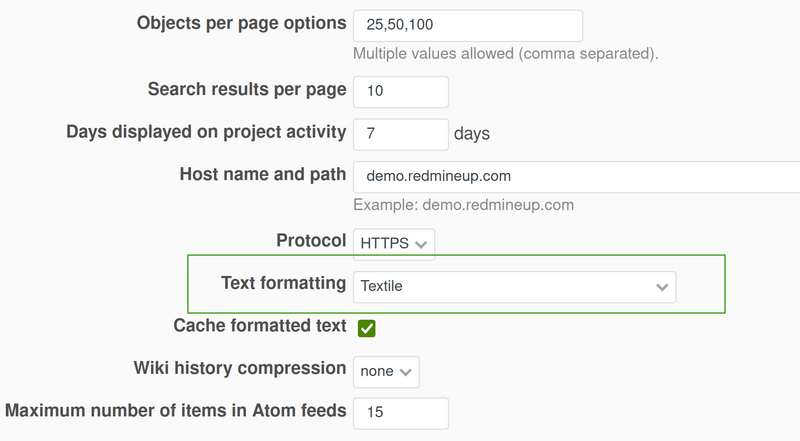
Example
Please check the example below:
p{color:red}. This is a red text.
p{color:green}. This is a green text.
p{color:blue}. This is a blue text.
p{font-size: 1em;}. Small font example.
p{font-size: 2em;}. Bigger font example.
p{font-size: 3em;}. Biggest font example.
You have to insert it in project - settings - helpdesk template.
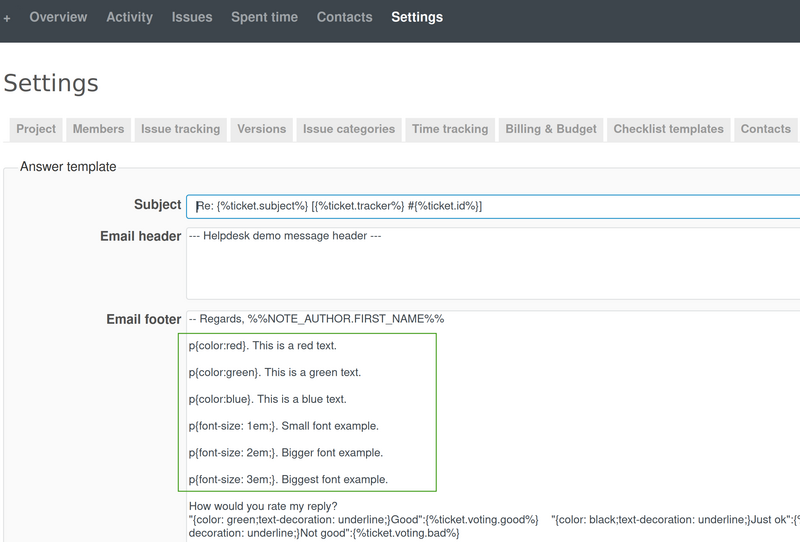
Result
As a result we will have this changed color and font size: